Setting Up Jenkins With Chef for Rails Project
There are numerous guides available on line for setting up a fresh install of Jenkins with numerous different configurations but i wanted to create a chef recipe that would give me a clean Jenkins install with my required project dependencies (excluding rvm) at the click of a button.
The reasons the excluding RVM in the chef process, even though the chef-rvm cookback is fantastic having used it before in the creation of a Rails stack is that i just could get system level RVM to play nice with Jenkins and user specific RVM (to the Jenkins user) to automatically install without asking for the Jenkins password. Better minds will probably be able to solve this issue but i opted for a different approach.
The CookBook
My build cookbook and recipes can be found over on GitHub at [URL]. It contains everything we require (except rvm) for building our rails apps, Postgres for the postgres C headers for the pg gem, a javascript runtime in the form of node.js for rails 3.1 and greater asset compilation, a web server for accessing Jenkins, libqt4 and Xvfb for headless running of our integration specs with capybara webkit.
- Clone or download the chef repositry from [URL]
- add in your own .chef/knife.rb and .pem files or make sure they can connect to your chef server
- run
berks installandberks uploadto collect together all the associated cookbooks then push them up to the hosted chef repo - run
rake installto upload our custom cookbooks and roles - then create a new instance of EC2 that will automatically be built with our jenkins build recipes by running.
1
| |
this command requires a few config options to be added to your knife file to achieve the brevity. I wrote about this in a previous post here
This final command will set about creating a new EC2 micro instance with Ubuntu 12.04 AMI in Europe and then install all the necessary packages for running our standard rails stack. It will also setup a reverse proxy for nginx so that jenkins will be available on on completeion at the EC2 instances Public DNS address.
If all goes well the instal takes around 20 minutes and at the end you should see a print out as such.
1 2 3 4 5 6 7 8 9 10 11 12 13 14 15 16 17 18 19 20 21 22 | |
Copy your public DNS address ecX-XX-XXX-XXX-X.eu-west-1.compute.amazonaws.com paste into a browser, and you should be greated by jenkins loving face.
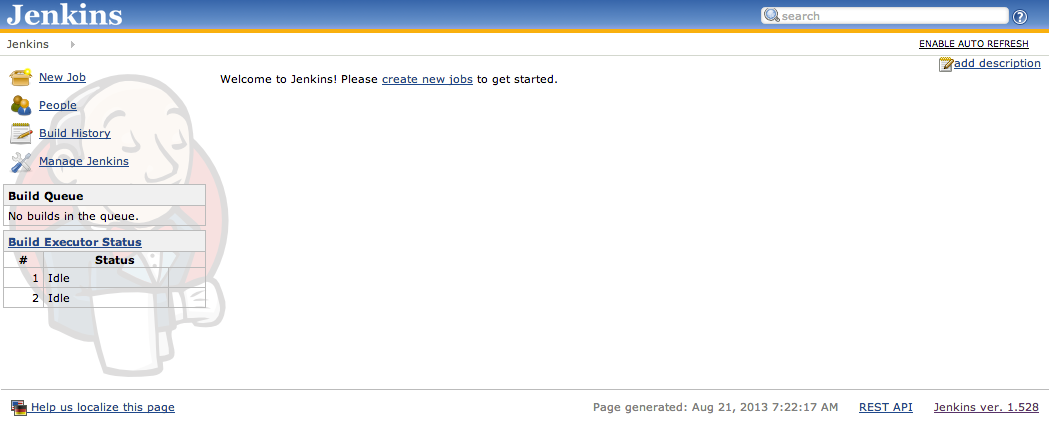
A few caveats
We need to change the HTTP_HOST value in /etc/default/jenkins to be 127.0.0.1 as it is set by default to the DNS Name which means the deamon doesnt work to reload the app with nginx front end.
Secondly we need to
jenkins ALL=(ALL) NOPASSWD:ALLto /etc/sudoers so that Jenkins isn’t asked for a password (jenkins password required for ‘apt-get —quiet —yes update’:)Postgres extensions arent installed and any builds which use them will fail. So if your using an extension like hstore it needs to be activated and this gist gives a good run down of the commands to run.
Building our Rails Project
Setting up RVM
The instructions for installing rvm with can all be found with more detail at here, so the below is mearly a quick overview of the commands i ran to get rvm set up.
1 2 3 4 5 6 7 8 9 10 11 12 13 14 15 16 17 18 19 20 | |
Again more explanation can be found over at the rvm instruction pages. here
Pulling from Heroku
To pull from heroku ie use heroku as the SCM we need to add the generated SSH key to a user associated with the project.
1 2 3 4 5 | |
The output from the cat command needs to be copied and pasted into the ssh-keys for a user on heroku.com or via heroku cli heroku keys:add ~/.ssh/id_rsa.pub
The next thing is to make sure heroku is added to jenkins ~/.ssh/known_hosts, the easiest way to do this is just git clone one of the projects for user the key was just added to and type yes when asked about the host.
Setting up Jenkins
Now that Jenkins will boot up and we are ready to pull from our SCM provider its time to setup security, install some plugins and set some global config variables so make life easier.
Security
Jenkins security is pretty simple and the docs do a great job of demonstrating how to set up a standard username/password login system with you as the super user. There is no need for me to duplicate this so head over to Jenkins Wiki and follow their instructions.
Plugins
The following plugins are my standard goto’s for a new jenkins install
- git – Adds git support to Jenkins SCM section. A global user name and email address will need to be configured in the global settings panel.
- thinbackup – Regularly backup global config and project configs
- chucknorris – Chuck Norris banter on failed and successful builds
- rubyMetrics – Allows the interpretation of RCov coverage reports
- heroku – Interact with heroku
- email extension – Extends Jenkins built in e-mail.
Setting up the Rails Project
Getting good reports
When running rails tests within Jenkins the output isn’t formatted in such a way that Jenkins really knowns what to do with it, so a failed test run and a successful test run are seen as fundamentally the same thing. To alter this behaviour need to add the ci_reporter gem to to your projects gem file. The same applies to the standard code coverage gem simplecov, the output produced can be seen in the Jenkins workspace, but you dont get the nice tracking graphs. An easy way to fix this is with the simplecov-rcov gem which allows simplecovs output to be formatted like rocvs which can be picked up by the rubymetrics plugin in Jenkins.
All you need to do is add the following lines above SimpleCov.start
1 2 3 4 | |
The best way to get the correct formatted output is to set up rake task using RSpec::Core::RakeTask in ‘lib/tasks/spec.rake’ that allows you to run all specs with the command rake all
1 2 3 4 5 6 | |
Separate Environment
The last thing i did was setup a new environment for the Jenkins user based of the default test environment. First I create a config/environments/jenkins_test.rb, add this to any bundler groups that test env was part of in config/application.rb and then leave out setting up a entry in database.yml as this will be done during the Jenkins build process
Project Setup
Advanced Project Options
Set up quiet time option in the build when using heroku deploy hooks as they can fire before the last commit is available
Build Triggers
Trigger builds remotely through heroku deploy hooks.
Build
The current stock build script for a rails project
1 2 3 4 5 6 7 8 9 10 11 12 13 14 15 16 17 18 19 20 21 22 23 24 25 26 27 28 | |
Post Build Actions
Standard Post Build Actions
- Activate Chuck Norris
- Publish JUnit test result report
- Publish RCov Report
- Send Email Notifications